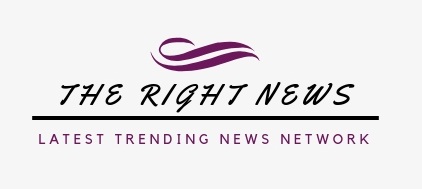Reliability is one of the reasons why Macbooks are becoming more popular. Even people who have been lifelong Windows fans are starting to consider buying a Macbook if they need a new computer.
Nevertheless, it does not mean that Macbook users can expect not to encounter problems with their computers. Here are some of the most common Macbook problems that you may have to deal with in the future. Read the article and prepare by knowing what you can expect.
Problem #1 – Lack of Drive Space
Failing to free up Mac space will lead to performance problems. Older Macs still have hard drives, so there is more storage space available. However, the most recent trend of solid-state drive popularity for Macbooks means that there is not as much space available on the computer. SSDs are better performance-wise, but people need to look for ways to keep their drives in good condition.
If you want to free up disk space on a Macbook, you will need to remove temporary junk data, old applications, downloads, and other unnecessary files regularly. Transferring data to cloud services and external storage devices is also a good piece of advice.
Problem #2 – Malware and Viruses
Even an insignificant malware or virus can make a difference in how your computer starts to act. The risks involve more than just the overall performance of your Mac. You also risk exposing personal information.
Having a solid cybersecurity strategy is one of the best ways to prevent potential threats. For starters, get reliable antivirus and have it run in the background. Detecting and immediately eliminating malware is what the antivirus is for.
You would also benefit from enabling the firewall. Avoiding shady links even if you receive them from people you trust is also a good piece of advice. Finally, use a virtual private network while surfing the net, especially if you connect to public Wi-Fi.
Problem #3 – Cluttered Desktop
Some people have a habit of keeping files on their desktop because it is more convenient. Accessing files with a single click saves time, but is it worth sacrificing the overall health of the computer for the sake of this convenience?
You can keep data in another location and use Spotlight to search for the files. Make sure that your Macbook’s desktop is neat.
Problem #4 – Spinning Beach Ball
A spinning beach ball appears when you want to initiate another process before the system is finished with a previous one. Lack of available resources, such as memory, is usually the reason why a spinning beach ball appears.
The issue might not be too bad if the ball disappears in an instant, but you will know there is a serious problem once the spinning beach ball becomes persistent.
Regular computer restarts help, but you do not want to restart the Macbook all the time. Keep close tabs on applications and determine which of your apps cause the problem.
If you manage to determine the root of the problem, reinstall the application or look for an alternative that does not make a spinning beach ball appear.
Problem #5 – Overheating and Loud Fan Noise
Dust and dirt inside the Macbook are the leading cause behind overheating and loud fan noise. You may think that putting headphones on is the simplest solution and that nothing will happen to the Macbook.
However, the reality is quite different. Even the hardware of a relatively new Macbook model will not last if you do not take proper care. The loud fan noise will escalade even quicker if you use your computer for gaming.
Taking the Mac apart yourself is a bit risky, but there should be service stores that offer cleaning services.
Also, in addition to cleaning the filth inside the computer regularly, you can also get a cooling pad. The accessory is quite cheap, and it helps maintain proper temperature, especially when you have to use the Macbook in a poorly ventilated room.
Problem #6 – Flickering Screen
The simplest solution to a flickering screen is restarting the computer. This particular problem occurs rarely but can get on the Macbook users’ nerves regardless.
The causes vary, but it usually comes down to an incompatibility between the operating system and GPU. If Mac’s screen starts to flicker after a new OS update, get back to a previous version and wait for a hotfix.
Problem #7 – Internet Connection
Sometimes, your Macbook might fail to connect to Wi-Fi despite other devices having no issues. If you check with the ISP and there are no issues on their end, try disconnecting third-party peripherals, such as printers or smartwatches.
Reconnecting to a network again as if it was brand new is another possible solution. Go to the Network settings in System Preferences and remove your current network. Set the network again and reconnect.